In my previous post, I had detailed about how to lock the biometric access for your Aadhaar data. The process is beneficial to ensure that no one misuses your Aadhaar. But it is quite a cumbersome process to enable/disable the biometric access each time when try to authenticate using biometrics. So UIDAI has provided the facility to lock your biometric access via their mAadhaar mobile application. Here’s how to use it.
Note that you can use mAadhaar for identification and authentication at various services. You need not carry the physical Aadhaar card copy with you.
Installing the App
As always, you should download and install the app through official channels. For android the link is here. The app is developed by UIDAI and currently supports biometric lock/temporary unlock service/Permanently Disable serivce. The UIDAI is also in process of setting up the Teomporary OTP(TOPT) service which will not require you to request for any OTP via sms. The TOPT keeps on changing every 30 seconds.
The app is not available on iOS so iPhone users will have to wait a while till UIDAI releases it.
Install the app using the the link above. Launch the app from your app drawer.
The first thing it will ask you to do is to create a password for logging in to the app. Once you create a strong password, the app will ask you to create a profile by linking your Aadhaar. You can either enter your Aadhaar number in the blank fields of scan the QR code on the Aadhaar card using the Scan QR Code facility. Once you feed in the Aadhaar number, you will get a SMS with OTP to verify your entries. The OTP will be auto entered in the relevant field. Click on “Verify” button to verify your entry.
Once you verify the OTP, your mAadhaar will be available for you to view. But to access the details, each time you will need to enter the password whenever you do any critical action in the app. For example, while you try to check your Aadhaar details or while changing biometric lock status, the app will ask you for password.
How to Lock Biometric Access
Once you have setup your profile, to lock biometric access, click on the the three vertical dots on the right top corner. A menu will drop down. Click on “Biometric Settings”. The app will go in to the biometric settings screen. Here, select the “Enable Biometric Lock” option. After that, click on the check mark on the top right hand corner. It will prompt that you may still be able to use biometric authentication for few hours. Once you click OK, the app will go to the OTP verification screen will automatically read the OTP if sim in the phone is linked to your Aadhaar. If it doesn’t read automatically, you can enter it from the SMS that you receive. Then click OK. The app will take you back to home screen which will now show on the bottom that the biometric authentication is locked.
Follow the slide show below.
How to Temporarily Disable Biometric Lock
At times, you may need to use biometric mode of Aadhaar authentication and during such time you will have to unlock biometric access.
For this, login to your profile once again. At he bottom of your profile, you can see the message stating “Biometrics Locked(Click to Unlock)”. Click on the message. The app will ask you to enter the password. Once the correct password is entered, the Biometric Authentication Access will be unlocked for 10 minutes. At the bottom of your profile page, you see a countdown timer showing you the time remaining. The Biometric Authentication access will automatically get locked upon expiry of this time.
Refer below slideshow.
How to Permanently Disable Biometric Lock
If you want to disable the Biometric Access Lock permanently, follow these steps. Click on the three vertical dots on the right hand top corner and you will go to the Biometric Lock settings. Un-check the “Enable Biometric Lock” option and click on the tick mark on the top right corner. The app will prompt you again that you still may not be able to access Biometric Access feature for few hours. When you click OK, the app will automatically read the SMS received from UIDAI. Click on OK and this will disable Biometric Lock permanently.
It is advisable to keep your Biometric Authentication access, always locked since mAadhaar has made it easy to unlock it quickly whenever needed.

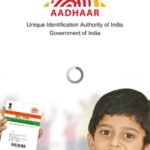
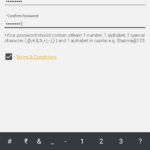
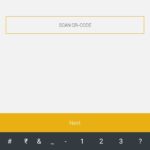

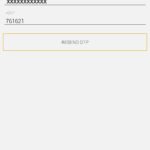
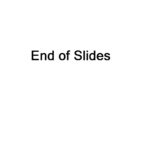
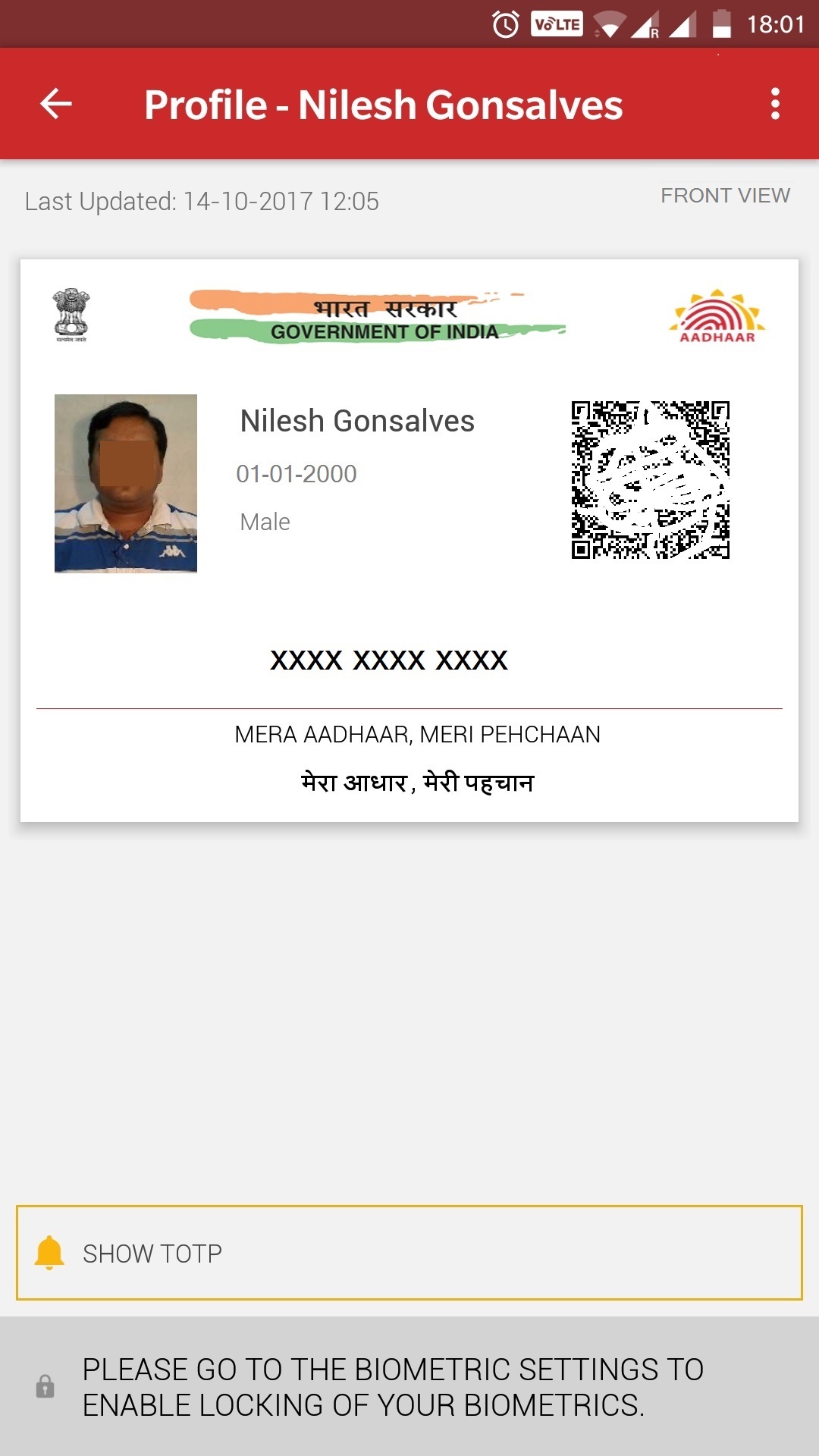
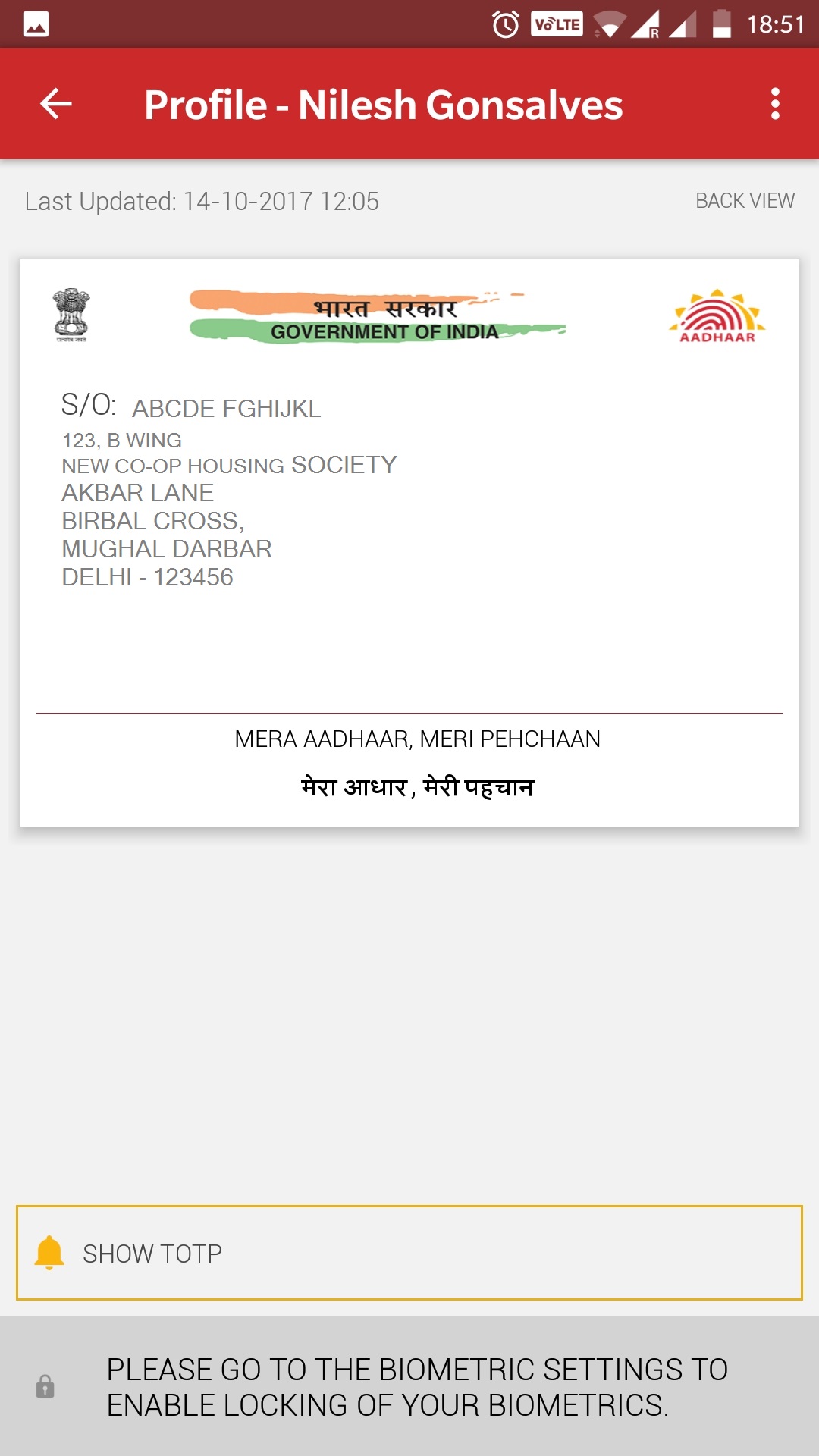
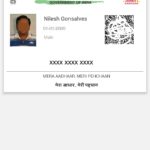
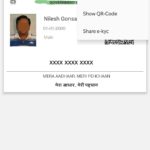
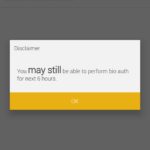
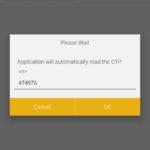
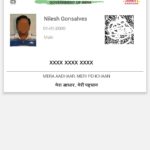
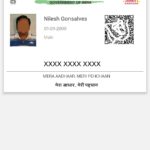
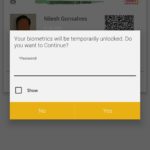
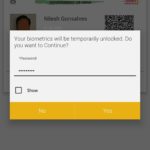
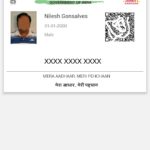
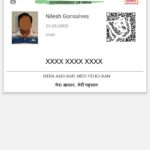
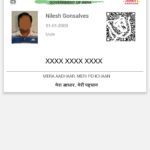
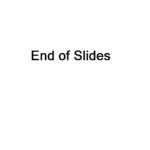
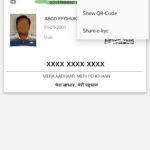
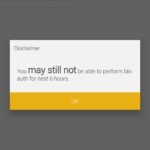
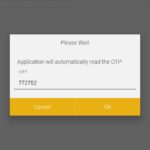
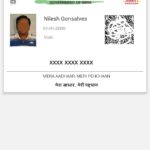
1 comment for “How to use mAadhaar to Enable Biometric Lock”